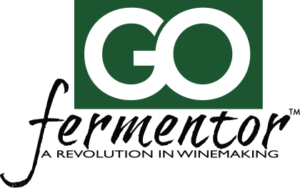SETUP: You need to first define the wines you want to blend.
Click on the WINES tab:
WINES TAB
List of wines available (active list). Will be blank if no wines are defined yet.
You can click on a row to view descriptors for the wine.
TO add a NEW wine to list
- Click on NEW
- Enter wine name in box (must be unique) press SEND
- Enter wine comment in box press SEND
- Enter wine cost in box – press SEND
- Use sliders to record wine characteristics
- Press ADD to add this wine to the wine list
MAKING A BLEND: Click on the PUMPS tab:
PUMPS TAB
- Click on CLR to start a new blend.
- Place samples of up to 4 wines under the pumps. Dip the inlet line on each pump into the respective sample. Place an empty collection container under the discharge tube.
- Using the drop-down menu select the WINE on each pump.
- Click on the UTILITY tab and prime all the pumps in use. Hold down each PRIME button until wine comes out of the discharge tube. This ensures that all the pipes are full. Empty out the collection container and place it back to receive the sample.
- Back to the PUMPS tab – select the percentage of each wine you want to make up the blend
TIP: Clicking on the percentage display box of any wine will change it to make up 100% if possible. For example: you selected 25% on pump1, 30% on pump2. Then clicking on the %box for wine3 will automatically set it to 45%.
- The TOTAL must equal 100%. Then the START button will appear.
- Select the volume of the blend you want.
- Now press START and the blend will be made and dispensed through the discharge tube.
- To record the blend, click on the BLENDS tab
BLENDS tab: Saving a new blend
- Enter a blend name (must be unique). Press SEND.
- Enter any comment you want to make about the blend. Press SEND.
- Enter descriptors by adjusting the sliders.
- Press SAVE to record this blend and it will appear in the BLENDS list
RETRIEVING A SAVED BLEND: Click on BLENDS tab:
BLENDS TAB: Shows List of blends saved (active list)
- Click on any blend row to show:
- Wines and % composition
- Comments and descriptors
- Click on LOAD to set this blend on the PUMPS tab
TO REMAKE A BLEND:
- LOAD the desired blend as described earlier.
- Use the PUMPS tab to make the blend.
IMPORTANT : You must ensure that the correct wines are placed under the respective pumps.
EDIT A BLEND
You cannot edit or delete a blend. Each blend is assigned a unique ID. You can make a blend inactive so it does not show up in the BLENDS list. You can make a new blend from an existing saved blend. You must enter a new blend name in order to save this blend.
- LOAD the blend you want to change.
- From the PUMPS tab you can change the % of the wines defined in this blend. NOTE: you cannot change or add any wines. If you need to do this then press CLR to start a completely new blend.
- Make sure the new blend composition totals 100%.
- Click to the BLENDS tab and enter a new blend name, comments, and descriptors.
- Press SAVE to add this blend to the list.
UTILITY TAB:
- PRIMING: On the bottom row are 4 buttons. These will turn on the respective pump as long as the button remains pressed. These are used to prime the pumps with wine to ensure there is no air in the tubes.
- SETTING TIMEZONE Use the menu drop-down to select the location timezone. Time is set automatically from the internet.
- SENDING EMAILS
- Send BLEND summary email. On the BLEND tab, select a blend you want to email. Click on this SEND button to send a summary page of this blend. The blend name, composition, comment, and descriptors will be sent to the login email account.
- Send WINE summary email. On the WINES tab, select the wine you want to email. Click on this SEND button to send a summary page of the selected wine to the login email account.
ARCHIVE: Moving Blends and Wines to and from the active list.
When you select wines to be used in a blend they are listed in the active wine list. You can declutter the active wine list by moving wines to the inactive list:
- Click on ARCHIVE TAB.
- Click a blend or wine on the left hand side (active list). Click the RED right arrow to send this wine or blend to the respective inactive list.
- You can move blends or wines back from the inactive to active by selecting the blend or wine on right side (inactive list) and use the GREEN left arrow to restore it to the active list.
CLEANING:
It is essential to clean the system after use. Otherwise wine residues will clog the system and cause contamination. To clean:
- Place an empty waste container under the discharge tube.
- Place a container of water under PUMP 1. Press PRIME button for this pump until clear water emerges from the discharge tube.
- Repeat this process for the other 3 pumps.
- PRIME all pumps with no water at the inlets for a few seconds to dry the system.